
Whether you’re a first-time job seeker or a seasoned veteran, searching for a job on the Internet can be a daunting task. At One Day, One Job we do our best to find truly great entry-level career opportunities and pass on information about them to you. Since we only write about one company’s jobs each day, there are thousands upon thousands of jobs that we pass over. Just because we don’t mention a company on One Day, One Job doesn’t mean that it isn’t worth your interest.
When looking for career opportunities online, most job seekers use different techniques than they typically use while looking for information on the internet. They focus their search on job boards like Monster, HotJobs, and Career Builder, vertical job search engines like Indeed and SimplyHired, and college career services websites (at Cornell we had CornellTrak, which was our own version of MonsterTrak). Despite the wealth of resources to search for jobs, it’s still difficult to find meaningful information about companies and the jobs that they offer. Surprisingly, there is a tool that you likely use every day that is also one of the best job search resources in the world. It’s Google. That’s right. If there’s information on the Internet, Google finds it. That’s why we’ve written this guide on How to Use Google to Find a Job. Not only will this guide help you find new career opportunities that you didn’t know existed, but it will also help you become a better informed job seeker, so that you don’t waste time applying for jobs that probably aren’t a good fit.
Despite how it seems, Google isn’t magic. They do their best to organize information so that most people find the right stuff most of the time. For instance, when you type the word jobs in to Google, you will mostly find results from the major job boards, because that’s what most people are looking for. If you want specific information about companies and the careers that they offer, you need to be specific in what you search for. With a little extra effort in how you conduct your online job search, you can greatly improve the quality of the jobs that you find, while also learning significantly more about the companies offering these jobs. Now, before I tell you how to be a job search ninja, let me first explain a little bit about how Google works.
Google has robots that scour the Internet for information. These robots are somewhat particular about how they find information on the internet. These robots can only index certain information on the web, so that leaves a number of situations where information gets excluded from Google’s index. Occasionally webmasters don’t want their sites included in search engines, so they tell the robots not to look at their pages. The way a web page is formatted can also lead to exclusion from Google, because the page may be unreadable to the robots. Other times Google’s robots have no way of finding the page (there are no links to the page, and the webmaster hasn’t notified Google about the page), so the page cannot be indexed. Google will also intentionally exclude information from their search results – even if their robots have no problems accessing the information – if Google thinks the webmaster is trying to cheat the system or spamming.
Most of the time, relevant job information shouldn’t be too hard to find in Google, but using the tips below will help you find more specific and helpful information than you would find using a simple search. This guide will be especially helpful when your online job search yields unsatisfactory results because the company that you are investigating has failed to optimize its Careers page (if a company’s Marketing team ignored search engine optimization, they’d likely be fired, but for some reason HR gets off the hook). So without further ado, How to Use Google to Find a Job.
If you’re an experienced Google user, some (or all) of these search techniques will be familiar to you. If that’s you, feel free to skip ahead to the next section. There are many different ways of manipulating Google’s search results, but these are the methods that are most applicable when searching for jobs. Also, if you’re lazy, you can get the same results using Google Advanced Search, but I’d recommend reading through this section, because it’s much easier to find what you want when you understand how Google handles your queries.
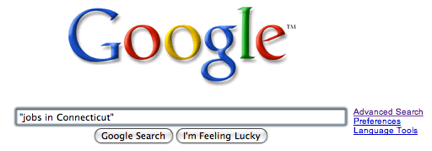 When you use quotes in Google, you are able to search for an exact phrase. So if you type in: jobs in Connecticut, you will find all types of pages that include both the word jobs and Connecticut (Google basically ignores the word in). However, if you type in: “jobs in Connecticut,” Google will only return results with that exact phrase somewhere on the page. This can be very useful for finding specific information that you are looking for.
When you use quotes in Google, you are able to search for an exact phrase. So if you type in: jobs in Connecticut, you will find all types of pages that include both the word jobs and Connecticut (Google basically ignores the word in). However, if you type in: “jobs in Connecticut,” Google will only return results with that exact phrase somewhere on the page. This can be very useful for finding specific information that you are looking for.
Later in this article, I’ll discuss some of the career-oriented search terms that you should use in Google. That section is almost unnecessary because of this nifty little tool. If you put a ~ in front of a search term, it will search for the term you type as well as similar search terms. So if you want to search for: Connecticut jobs, you can type in: Connecticut ~jobs and it will give you results with Connecticut jobs, careers, employment and other like terms.
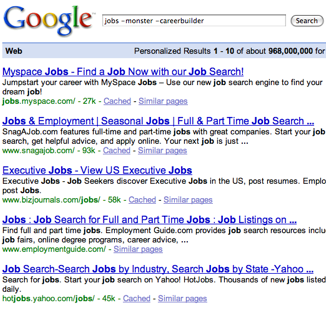
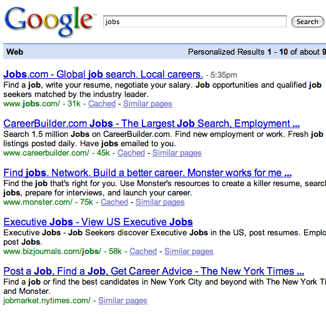
A lot of the time the problem with Google is that it gives you too many results. To more easily find the information you want, you can exclude keywords by typing in a – before a search term that you’d like to exclude. So say you would like to search for jobs in Connecticut, but you don’t want results from monster, careerbuilder, or hotjobs. You could search for: jobs in Connecticut –monster –careerbuilder –hotjobs.
Sometimes you’ll find a company’s web page, but there is no sign of career information anywhere on the site. Assuming that the company will be hiring people at some point in the next 27 years, you could nose around the site until you find what you’re looking for, or you can use Google to do the searching for you. Just use the site: command. So if you are on companyname.com and can’t find their careers page, just go to Google and type in: site:http://companyname.com careers (leave out the www.). You may need to try a variety of search terms similar to careers (I’ll talk about which ones in just a bit) or you can use the ~careers command.
Another great use of this tip is that you can restrict the top-level domains that appear in your search results. For instance, if you are looking for jobs at colleges and universities you could use site:.edu before your keywords. To search for jobs at non-profits, you might be more successful using site:.org in your search. This can also be used to limit your search to results from certain countries’ top-level domains. So to search only sites in Italy, you could type in site:.it.
This section was added on 12/18/07.
A job posting from 1999 isn’t going to do you any good. Usually Google does a great job of giving you relevant, up-to-date results, but occasionally you want to find results from a specific range of dates. This is a pretty high level search modifier, so you can’t just type it into the Google search box – you need to edit the actual URL that Google gives you after you search. So let’s say that your URL looks like this:
http://www.google.com/search?hl=en&q=entry-level+jobs&btnG=Search.
Each piece of the url after an & has a different meaning. One example is q= is what your query was. Well, by adding &as_qdr=d3 at the end of the URL, you can limit your search to results from the past 3 days. You can edit this modifier to change the date restriction, but it should always begin with &as_qdr=. It should be followed by a letter and number combination. The letter can be d (days), w (weeks), or y (years). The number is how many days, weeks or years you want to look back. So &as_qdr=w2 looks for results from the past 2 weeks, and &as_qdr=y1 searches for the past year. This is a little complicated, but it can be really valuable.
Sometimes Google preserves the past. If you navigate to a page and find that it no longer exists or has changed from what you remember, type the URL into Google; then click the cache button under the link in Google and see if they have an old version saved. You can also use archive.org and type in the address you’d like to see into The Wayback Machine. This is very useful for looking at past job listings that may have since changed, just to know what has been available at one time or another.
If you have a Google account, you can enable Google Web History to remember your previous searches. This way, when you forget the name of some great company that you found on Google 3 months ago, you can check to see if they have any new job openings. Beyond remembering the searches that you made, it also remembers the links you clicked. Even cooler, you can search your own search history for keywords that you might remember. They should call this the Google pensieve.
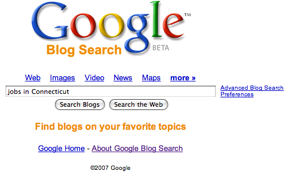 Blogs can bring you news before it breaks to the major news outlets. More importantly, blogs report on news that most people (and the mainstream media) don’t care about. A blog about a local recruiter’s hiring difficulties may not be high on most people’s lists of things they want to read, but it might lead you to the opportunity of a lifetime. Google’s Blog Search is still in Beta, but it’s Google’s attempt to organize user-created content in a meaningful way.
Blogs can bring you news before it breaks to the major news outlets. More importantly, blogs report on news that most people (and the mainstream media) don’t care about. A blog about a local recruiter’s hiring difficulties may not be high on most people’s lists of things they want to read, but it might lead you to the opportunity of a lifetime. Google’s Blog Search is still in Beta, but it’s Google’s attempt to organize user-created content in a meaningful way.
Unfortunately the Blog Search results are a little more likely to contain spam and irrelevant information, but on the flip side, they sometimes have the most interesting tidbits. Remember that all the search tips that work with regular Google searches also work with Google’s blog search. You also have the option of refining the search by the date the post was published, so you can search blogs posts written in the past hour, day, week, or month.
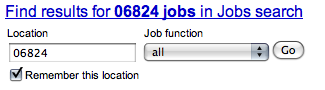 A zip code can be a great search term and it will really narrow down your results. Also, if you type in a zip code with a keyword like jobs, at the top of the search engine results page will be a link to Google Base’s jobs listings.
A zip code can be a great search term and it will really narrow down your results. Also, if you type in a zip code with a keyword like jobs, at the top of the search engine results page will be a link to Google Base’s jobs listings.I’ve already mentioned how you can use the ~ in front of a search term to search for like terms, but I must reemphasize the importance of trying different variations of searches that are basically the same. The difference between “careers” and “jobs” is mostly semantics. To some, the word career sounds a little better, as it seems to entail a long-term commitment and may continue beyond a single employer. For our purposes, there is no difference between “careers” and “jobs,” but using both as search terms is extremely important.
I haven’t done any scientific research, but I’d say that its relatively evenly split between companies that have a “Jobs Page” and companies that have a “Careers Page”. So if you search “company name jobs,” you’ll likely find some results, but you may be missing their corporate site because you failed to look for “company name careers” or vice versa.
You should also take note that Companies never know where to put their Careers/Jobs page, if they have one. Some link to their Careers page directly from their home page, others link to it from their About page or Contact Us page. Some companies have no information at all for job seekers, and others throw a paragraph or less on an unrelated page. That’s why using Google to search will save you time over poking around a company’s site.
Companies also sometimes use terms like: employment, join our team, and work for us. I’m sure there are many more.
If you’re looking to get in-depth dirt on what it’s like to work at a company, a search for “working at (insert company name here)” can be truly enlightening. You should always put this search in quotes when you enter it in to Google, otherwise you’ll get too many irrelevant results. Sometimes you’ll find a page on the company’s corporate site that details employee experiences, or you might find posts on The Vault’s message boards ranting about how much they hate the company (take these with a grain of salt, every company has pissed off ex-employees who take to the internet to try to right the wrongs done to them). Clearly every search will yield different results, but usually you can find some interesting tidbits.
Another great place to do this search is in Google’s Blog Search. This way you can see what people are saying about the company in the blogosphere.
Other searches that might yield results: “life at (insert company name here),” “a day in the life” (insert company name here), (insert company name here) fired, or (insert company name here) work/life balance.
Be creative in this type of search. Think about the burning questions you have about an employer, and then come up with keywords that might yield results that answer those questions.
I’m hoping that you’ve at least Googled your name once to see what comes up. If you haven’t, try it. You’ll be surprised what shows up. More importantly, you need to realize that when your resume crosses someone’s desk, Googling your name might be the first thing that they do. So be prepared to explain that the first result in Google, which is a picture of you doing a keg stand, was actually part of a PSA you were in to help underprivileged children learn about the dangers of alcohol. By the way, if you don’t like what you find about yourself in Google, Lifehacker.com has an article on how to have a say in what Google says about you. So just like the Recruiter who might interview you is doing, do your due diligence and be a good job seeker. Use Google to research some prominent employees (CEO, CFO, PR person, etc.) at a company that you’re interested in. See if you can find anything that goes beyond their work life, just to get a sense of what types of people work there and what kind of lifestyles are suited to a job at the company.
There is always contact information on job postings. Use this information as keywords for your search, especially names, e-mail addresses, and phone numbers. You can find out a little bit about the person who may be contacting you about your application and his or her role at the company. More importantly you can see where else this position has been listed (niche sites) and what other positions have been posted by this same recruiter for this same company.
It may seem a little creepy to search for people you don’t know, but everybody’s doing it. You will be at a clear disadvantage in the hiring process if you don’t use Google to its full potential.
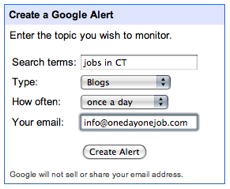 Google allows you to receive daily/weekly/as it happens updates about the latest relevant Google results. You can sign up for Google Alerts to watch any search that you’d like to keep tabs on. It’s extremely easy to monitor all web sites, or just blogs in particular for the latest mentions of your search term. So once you optimize your searches to find the career information that you want, save them as Google Alerts and don’t worry about forgetting what you searched for or how you formed the searches.
Google allows you to receive daily/weekly/as it happens updates about the latest relevant Google results. You can sign up for Google Alerts to watch any search that you’d like to keep tabs on. It’s extremely easy to monitor all web sites, or just blogs in particular for the latest mentions of your search term. So once you optimize your searches to find the career information that you want, save them as Google Alerts and don’t worry about forgetting what you searched for or how you formed the searches.
I would love to see Google add RSS functionality to their Alerts feature (you can subscribe to RSS feeds for Google News and Google BlogSearch, but not normal web search). Indeed already allows you to subscribe to an RSS feed of any job search that you run. This is a rare instance where Google is behind its competitors in terms of technology.
Another stupid thing that companies do is post their jobs using acronyms, abbreviations, or non-descript names. This makes finding these job postings through search engines exceedingly difficult. When preparing a web page for Google, having a descriptive title with important keywords is essential to not only ranking well but also getting people to click on your link. When you see job postings with titles like: IT FP&A Analyst, Systems Eng, or (my favorite) Analyst, you know that the companies are missing out on job seeker traffic. Some might say that people who are looking for those jobs know what to search for, which is partly true, but every company uses different acronyms and abbreviations. If I search for “systems engineer” I may not find a posting titled “Systems Eng.” The title of Analyst, whether it’s a job posting or a personal title, is boring to just about everyone. Why not describe what the job does?
So, companies need to figure out how to be more effective when posting their jobs, but until that happens you need to understand the errors that are commonly made when a job is posted (I won’t even go into misspellings, because that shows a serious lack of conscientiousness on the company’s part). By figuring out what abbreviations and acronyms to search for, you might find jobs that are buried on page 22 of the search results. The good news is that you’ll likely face less competition for this job than another job which has its posting search engine optimized. The bad news is that you might end up working for a company that just doesn’t get it. No company can successfully sell its products online without using focused, descriptive titles. Why should “selling” people on jobs be any different?
Now that you’ve hopefully read through the entire article, I have one last job search tip for Google. Be creative. Think about what you’re looking for, and then think of the different ways that information you seek might be described or posted. Using the techniques I’ve described, it’s easy to craft searches that will bring answers to your questions. Don’t overlook Google because it’s not focused on jobs like Monster is. Google will find almost anything you would find on other job search sites. I hope you enjoyed this article, and please add any tips that you’ve used to find jobs on Google in the comments.
If you enjoyed this post, you might also enjoy reading these other articles that we’ve written: Managing Your Employment (or Personal) Brand Online, 9 Magazine Lists That Will Help You Find a Job, Why Every College Job Searcher Needs RSS, and Online Job Search Tips for International Students.
| Server Olive Garden Columbus, OH | View |
| Field Service Mechanic A Herc Rentals Columbus, OH | View |
| Field Technician ($20 PH starting) Spectrum Columbus, OH | View |
| Delivery Driver DoorDash Amlin, OH | View |
| Lube Technician - Entry Level Valvoline Instant Oil Change Columbus, OH | View |
Learn about interesting employers with awesome jobs.
| Remote Work From Home Data Entry Clerk - $1400 Weekly ITS Caliber Staffing Columbus, OH | View |
| Office Specialist OhioHealth Columbus, OH | View |
| Work From Home Data Entry Clerk- Full time / Part time Guggenheim Partners Columbus, OH | View |
| Manufacturing & Distribution Recruiter Dawson Columbus, OH | View |
| Warehouse Inventory Assistant American Red Cross Columbus, OH | View |
| Data Entry Clerk Work From Home - Part-Time Focus Group Participants ($750/Week) Apex Focus Group Columbus, OH | View |
| Data Entry Clerk Work from Home RemoteOnline Columbus, OH | View |
| 4am Inbound (Stocking) (T1058) Target Stores Columbus, OH | View |
| Data Entry Operator - Remote / Work from home Recruit Monitor Columbus, OH | View |
| Field Service Representative - Medical Equipment ABB Columbus, OH | View |
Check out our job search course and articles.
One of the biggest issues around searching for jobs on Google is that millions of people are performing great searches, but most corporate jobs reside in an applicant tracking system (ATS). Typically jobs in and ATS are not indexable by the search engines and the jobs that are indexed do not follow the search engine “best practices” for developing web pages. The fact is the ATS is a very important tracking and compliance tool for companies, but is hindering their ability to show up in search engine natural listings especially Google.
The good news is that GetTheJob, Inc. has developed a product call OptiJob which simple builds unique , search engine friendly pages for each companies jobs. GetTheJob is utilizing its US Patented technology to scrape the jobs from company ATS systems and build out new dynamic portals which house their jobs and optimize them for search. Search engine optimization best practices are applied to each job and companies are given a full web analytics package so they can monitor their search engine traffic.
Job seekers are delighted that they can now find direct job openings from employers when they perform Google searches. More and more companies are becoming educated on this process and this is great news for job seekers. Best of luck!
Chad Hensler
chensler at getthejob.com
[…] How to Use Google to Find a Job Similar Resources? Try… Finding a Career you love Getting Hired googlejob huntingsearch enginestoolsweb resources […]
[…] read more | digg story Share and Enjoy: These icons link to social bookmarking sites where readers can share and discover new web pages. […]
[…] instructions could very well turn you into that sophisticated searcher. Check out “How to Use Google to Find a Job.” If you liked this post and want to receive updates on the latest scams and resourceful […]
[…] here’s the answer — a fine article that shows you how to unlock Google’s hidden potential as a job-search […]
Wow, excellent essay and bookmark worthy resource. Will share with some of my job seeking visitors…
[…] or more likely today via Monster, CareerBuilder, Yahoo HotJobs, or from a Google Search (click here for using Google as a job search […]
Hi
Thanks for sharing the tips. How do you convert the search results described above to rss feeds
?
This will be very helpful.
Thanks,
Joe
Joe,
You can now use Google alerts to get any search results through RSS.
Hi Willy,
I am unable to customize search by region e.g. the URL below indicates search for “Engineer” role in Canada: http://www.google.com/search?hl=en&q=Engineer&btnG=Search&as_qdr=w1&cr=countryCA&
How can I get a feed that matches the search results indicated above?
[…] is not a lost cause. It may seem that the results from google can be a bit irrelevant but use these 15 googling tips from One Day One Job to help you hone in on what you […]
BRAVO,YOU ARE DOING GREAT WORK IN EDUCATING US ON CAREER AND HOW TO FIND JOBS THAT BEST SUIT US.I LOOK FORWARD TO GETTING MORE FROM YOU.
[…] Learn how to really use Google by going to the post by Willy Franzen in One Day One Job entitled “How to Use Google to Find a Job.” I can tell you how to do Google searches on my own, but I just don’t have the time to tell […]
I’ve also used Google to figure out who is posting a job posting. Sometimes all you have is a phone or fax number and no company name. If you Google that, you will come across who the company is usually.
Also, if you have an anonymous company, Google some of the terms in the job post. You may come across where they have the posting somewhere else, like their website, and it is not anonymous. Does this in quotes.
Matt Howland
Find Job Reviews — Rate My Job | jobbala.com
Great site for job hunting.Gave me some new ideas. Very helpful and creative on the job hunt!
Jane Vaughan
Tampa, Florida
[…] Use Google Nothing is more irritating than searching for an internship and the same five keep popping up. Don’t fall for “spammy” looking sites that post the same internship 10 times (and they are all mysteriously sales jobs). Using an effective Google Search can do wonders. Remember to search using quotes so you get exactly what you want (“fashion pr internship NYC”), use the “-” sign to get rid of what you definitely don’t want (sales, unpaid, etc.), and search through “blogs”. They sometimes catch the buzz about a sweet internship before it’s even posted on the site. For more tips, check out One Day, One Job’s entry. […]
Wow Willy! What a great article! What a great site too! You have some of the most in-depth posts and helpful content of any blog on the internet! I’ve just found your site and have read a few posts and bookmarked your site.You’re the only one I’ve seen that is helping out graduates with little to no experience, find an entry level job. Kudos to you! I’ll be back.
[…] via How to Use Google to Find a Job. […]